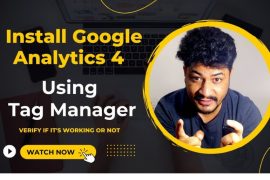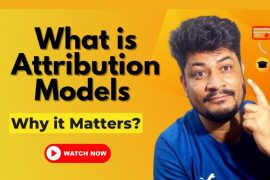Updated July 13th, 2022
Raging Apocalypse, the novel Corona has flattened the curve of the pacing world. The pandemic has not only distorted lives in general but also has hit the industrial momentum to rock bottom.
All the sectors, especially travel and manufacturing industries, have turned turtle with the highest rate of unemployment, major downfall in the manufacturing, and zeroed percentage of shoppers globally.
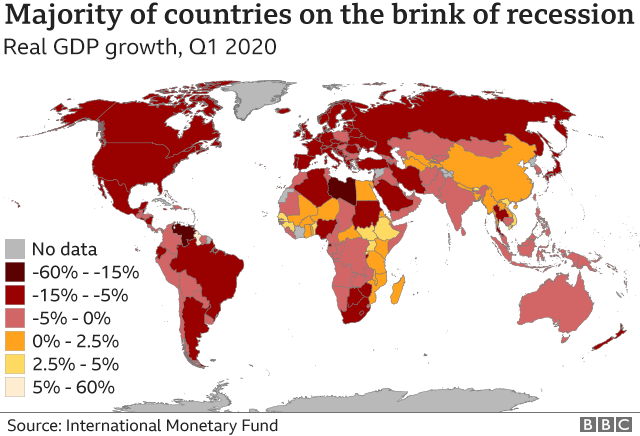
Meantime not so surprisingly, brands are well prepared for crisis management, and google shopping ads are considered to be the best vaccine for marketing during pandemic situations.
Google is offering free shopping ads both in the search result display and shopping pages. US search results are brimming with free google ads, as Google is allowing vendors to run free ads during this pandemic.
The free ads are restricted to US websites for the time being, but Google aims to expand this free ad campaign globally by the end of this pandemic year.
Table of Contents
What are Google Shopping ads?
In a layman’s language, google shopping ads are the products with description, price, and enticing offers.
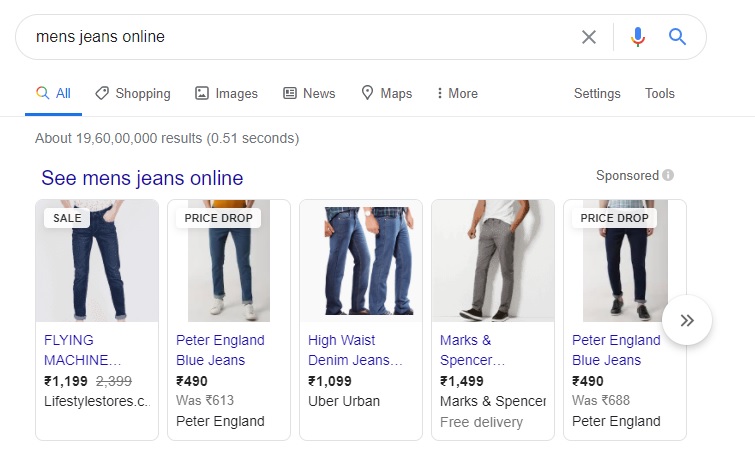 As the world’s leading online shopping ad platform, Google extends an ad service where retailers can project their business in the top search results. Google shopping ads make your product or services reach your target customers by appearing instantly when the customer looks for similar services in the google browser.
As the world’s leading online shopping ad platform, Google extends an ad service where retailers can project their business in the top search results. Google shopping ads make your product or services reach your target customers by appearing instantly when the customer looks for similar services in the google browser.
Further scaling up your sales with mindful marketing. Google asks the retailer to set goals, followed by a neat fabrication of a catchy message which usually pops bold in their ads. Google also allows you to choose and create your preferred cost range. Google furthermore helps in bettering your ad content so that you achieve desired results.
Must-Reads :
Location Targeting in Google Ads – Avoid Common Mistake
9 Best Practical Tips to Write PPC Text Ads
Dynamic Search Ads – The Ultimate Guide on DSA Campaigns
Google Adwords Tutorial – Create Your First Profitable Campaign
Why Should You Use Google Shopping Ads?
Partnering with Google via google shopping ads skyrockets your branding and business by reaching a wider range of target audiences.
Google nurtures the Audience Targeting feature, where the retailer gets to choose his target customers with certain interests, age groups, niche, and demographics.
Google Shopping Ads will show ads to people who are likely in the selected categories. For example, if the vendor is advertising a beauty product, he selects women aging between 15 and 50 as his main target. Google makes the ads visible to the selected category where the sales are going to pitch higher instantly.
Google also targets customers who have been constantly looking for or buying beauty products recently. This feature makes the retailer gain potential customers.
Return on Ad Spend (ROAS) is directly proportional to the ad reach. Google provides high potential customer reach enabling high ROAS. Google features cost ranging where you can run ads from minimum rate values. The potential reach ensures your ad investment to be recovered quickly with tremendous sales.
Globally acclaimed Google shopping ads are easy to manage and optimize. Nominal planning and use of the right set of Google Adwords can make a huge leap forward with your profit numbers. Google enables the creation of structured elements, like – campaigns, keywords, ad groups, and more for Google paid services in it’s AdWords account to sharply reach the specific targeted audience.
Fairly thorough brand advertising enterprise, Google provides user-accessible analytics and data in its Ads & Analytics account.
A user-friendly interface where trending reports on what ad campaigns are getting the most reach, the number of reaches acquired by you, and your competitors are tallied very well providing the retailer a complete insight on what works, what doesn’t, and how it works.
How Does Google Shopping Work?
Google Shopping is an easier output interface where users can do their research before buying any commodity or service. With a complete background check and information provider of the product, Google enables customers to understand the brand before investing in it.
The info provided lets the buyer make a substantial comparison in terms of pricing, quality features, customer services, further easing the customer to find the right product with the easy shopping experience.
On a detailed note, Google Shopping facilitates users to access product descriptions advertised by the shopkeepers. Users can expect regularly updated information about the merchandise.
Every time a user clicks on the ad and discovers the website or the product, the merchant is supposed to pay per click to the Google Ads directly from the registered site. The retailers come up with offers, sales, and discounts in the ads to woo the customers and invite them to their business website.
How to Create a Profitable Google Shopping campaign?
Featured at the top of SERPs, Google ranks no.1 in showing the best search results containing the most relevant information of the client.
1. Make Product Photos and Listings up to the mark
unlike Google search ads, the bidding relies not on the keyword, but on the product category. Therefore, create an eye-catching product photo that can instantly grab attention. Keep in mind the product category you fall into, and create the listings and descriptions accordingly.
2. Make sure your store compiles all requirements & Policies for google shopping ads
Google embodies a strict shopping ad policy that every user needs to follow. The policy includes the ad to be free from prohibited, desensitized, and irrelevant content. Google has a set of editorial and quality guidelines to be followed in order to approve your ad going live.
3. Create and Set up Your Google Merchant Center Account
Primarily you will need a Gmail account to register yourself to the Merchant Center. Therefore if you don’t have one, G-suit will guide you to create a google account. Create your Merchant Center account using the previously created google account.
- You will be asked to provide your detailed business information like registered place and name.
- Choose your preference on where you want your customers to reach-website, local store, or Google.
- Link in the third party platform you rely on to manage businesses.
- Choose your email preference as to where you prefer to receive alerts, recent updates, and tips from the Google team
- Last but not the least, read the guidelines and policies you need to follow. Once convinced, click on accept and create your Google Merchant center account.
4. Create your Product Feeds
A product feed is a file comprising all the products that are grouped as per their properties and details. Each product needs to be assigned detailed information of the product keeping the customer’s needs in mind.
The Merchant center provides two categories namely, primary feed and supplementary. Choose your product category and create your program feed. The program you have signed up for can be then put on the action by adding the created program feed into it.
Generating new program feeds
- On your Merchant Center account, spot products in the navigation bar.
- Click on the feeds subpage.
- Select if you want to establish your product as primary or supplemental. The chosen programs will consider this place as its potential location for the feed.
- Tick on the box next to the program and add your newly fabricated feed.
- You can add more products as well by clicking on the add program and can create more product feeds for the same by using the above-mentioned steps.
5. Link Merchant Center Account to Google Ads
- The Merchant Center user is supposed to request to link the accounts which will appear in your Google Ads account. In your Google Ads account, find all the new links under linked accounts.
- Click on the ‘tools and settings’ dropdown, locate ‘set up’ option, and then you can find ‘linked accounts’ on the setup page. Google permits around 100 Google ad accounts to link with the Merchant Centre account.
- After the request is approved by the Google ad account owner, the google ads are made available in the Merchant Centre with little insights like the number of clicks. The campaign can be created now using the landed google ads in the center with required discussions made.
- Consent of both parties is essential while removing the link. If the link is removed by the Google Ad account, the Merchant Centre account user cannot proceed with the shopping campaigns and bid edits to any of the listed products.
- If you remove the link, then the products which were linked with Google ads will stop showing ads for those products. No new campaigns can be created with the unlinked product data in the center.
6. Google Shopping Campaign Settings
Once the linking is successful, start building your shopping campaigns
- Sign in to your Google Ads account.
- Menu->Campaigns->’+’button->next
- Select a campaign title.
- Select the linked Merchant center account.
- Country of Sale –Select the country you would like to ship your products and services. (Make sure the country is available for the product data being advertised).
- Inventory filter- You can use this setting to limit the number of products being included in the campaign. Cross-check the products that match the requirements of the campaign. The filter can be unchecked after the campaign is completed.
- Bidding – Understand and determine your bidding strategy. Choose your desirable bid. This can be removed after the campaign is done.
- Daily Budget –Decide on how much you want to spend on this particular campaign considering your goals as a reference.
- Campaign priority – if you are planning to advertise the same products in more than one campaign, then use these settings to alert you with the overlappings.
- Default Settings – check the box only if you want to limit the ad display sites and platforms.
- Network and Devices – select the social networks partnered with Google, like YouTube, Gmail, and Google webpage, where you want your ads to display. Choose devices like computers and mobile, where the ads can appear.
- Locations – customize your display by choosing a particular location you wish your ads to appear.
- Local Inventory ads – If you have your products being sold in the local stores, use the setting to provide detailed information of the store in the Merchant Center account. After which check the box that says, “Enable ads for products sold in local stores.”
- 14. Hit ‘Save’ and then ‘continue’.
- 15. Choose between product shopping ad and showcase shopping ad accordingly and fill in the necessary information asked about the product and its costing. Add your bid information, go to all products, and click ‘save’.
Success! Your campaign is live advertising your products to your chosen demographics of the potential target audiences.
Top Google Shopping Ads strategies to get more sales
1. Optimize Your Product Titles
The title can make or break your product sales. Catchy relevant titles must lure customers to buy your products. Good titles are a well-crafted amalgamation of words positioned such that it answers customers’ needs.
which assures the quality of the product and compels them to view the product details. Use your brand name, customize with bold enticing yet professional fonts. Include gender to narrow the right audience and lastly, add MPN.
2. Optimize Your Product Feed Descriptions & Categories
Buyers prefer checking out product listings and descriptions before making any purchase. The feed helps them compare and decide better. Therefore make sure the feed is true to the products offered and well described. A good feed description can land you at the top of the SERP.
3. Optimizing Your Product Images
Images are the best ways to grab the attention of a human eye. A high-quality product image that stories and mirrors with the brand can get you several clicks.
The image should be optimized to all the devices chosen in the Merchant Center with relevant sizes. The URL link of the image and the product are fundamental and should add credentials to the brand.
4. Use Google Shopping Ad Extensions
Aforesaid, it’s very essential to include an effective marketing strategy while creating an ad campaign. When you end the ad with a call to action or discount features, there are higher chances of immediate or remembered purchases.
You can refer to listed extensions and use them like for instance, free shipping, a one-month free trial, or a 90-day return policy.
You can also customize your extensions according to what you have to offer. You can also customize features in your Merchant Center as discussed previously.
5. Use Products Rating & Review
The majority of the customers trust the brand on the product reviews of the fellow buyers who have used the product already.
Therefore by providing customer reviews, not only does it build trust among the customers but will also keep the ad engaging, further increasing the reach.
6. Implement a Negative Keywords strategy
A negative keyword is a keyword that refrains from getting triggered by tagged words. Usually, when words get triggered, the ads reach the wider but nontargeted audience which droops your quality.
Negative keywords make sure your ad reaches the right audience and attracts potential buyers.
7. Adjust Bids By Device Performance
As discussed earlier, while creating ad campaigns you get an option to customize the device you want to display your ads in. During the making of the campaign, look for ‘devices’ in the navigation bar and adjust your bids according to your expected profit margins.
8. Optimize by Geo Location
Mentioning the geolocation of the product, as in where is the brand based and where can buy the products from, also the addresses of the local shops that house your products can give a clear cut destination of the product in a buyer’s mind. This can also be done while creating the campaign.
9. Increase bids For High-Performance Products
You can always increase the visibility of your ads by increasing your bid or making tiny adjustments in the bid in the campaign creation process.
Caution yourself from making vague and foolish high bids which can bring you no revenue. Understand your product quality and demand, and increase the bid likewise.
10. Create a Remarketing Lists for Shopping Ads
Use RLSA strategy ie Remarketing Lists For Search Ads. This makes sure to target the already buyers to receive future ads from you.
Because they have the experience of using your products already, there are more chances of them rebuying your stuff.
There are two ways of creating lists,
- Add the tribe to the existing campaign- know your audience and add the list to the analytics account.
- Create a separate brand new RLSA campaign and add all your audiences with customized management.
Conclusion
To conclude, get your curiosity game on and try the above mentioned Google shopping ad strategies. This may make you feel a bit overwhelmed when you read, but giving it a shot for it is super easy.
And this is the fastest route you can encounter to shoot your business to new heights and cross a new profit margin with every ad campaign that you create.
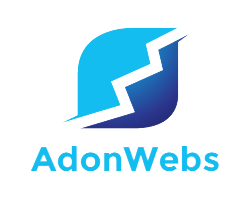
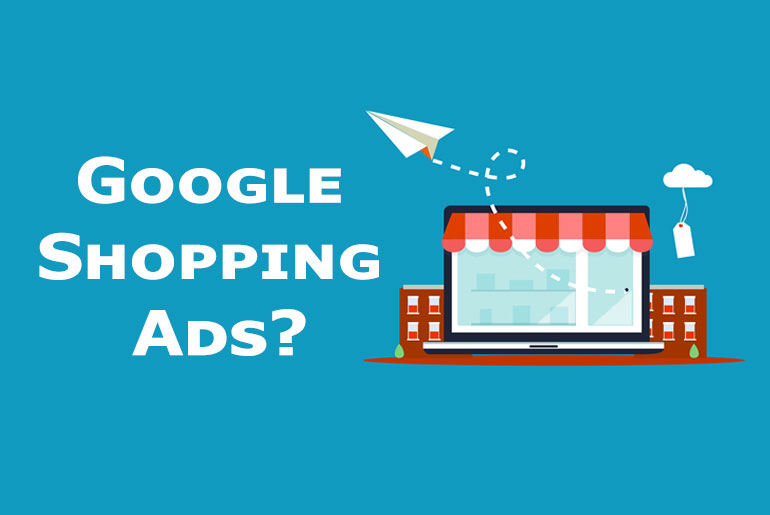
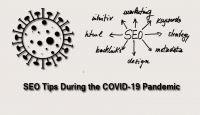


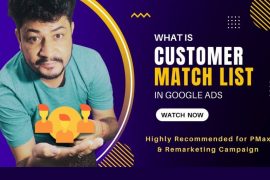

![How to Fix Invalid Value GTIN [gtin] – Google Merchant Center How to Fix Invalid Value GTIN](https://adonwebs.com/aw/wp-content/uploads/2022/08/How-to-Fix-Invalid-Value-GTIN--270x180.jpg)